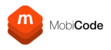To cusomise your test certificates, log into the MobiCode web portal and then navigate to USER > MOBIONE GENERAL SETTINGS and click on the Test Certificate tab.
Customised Report: Checking this box will generate a second, customer facing report that can have additional logos, URLs added, and selected data removed.
Hide Staff Member: Checking this box will remove the name of the staff member from the test certificate.

iOS Report: Checking this box will include the iOS components on the test certificate.
Hide Failed: Checking this box will remove any failed tests from the second certificate.
Hide Skipped: Checking this box will remove any skipped tests from the second certificate.

Hide Summary: Checking this box will remove the overall Pass/Fail result from the second certificate.

The fields below can be populated with your business information or any other customer facing information you wish to include.
Certificate Logo: Here you can upload your company logo to the second certificate. The required file size is shown on the screen.
The fields below can be populated with your company name, URL and email.

Click the Save button to save any changes you have made.