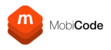Requesting an unlock for a device is a straightforward process and can be achieved in a number of ways, depending on the number of devices you wish to process for unlock and which network the device is locked to, as Vodafone unlocks are processed slightly differently to others. This guide will instruct you how to request an unlock.
FOR SINGLE IMEI REQUESTS
If you are looking to unlock a single device, the simplest way is to so so from the home page.
On the home page you will see a text entry box towards the top of the page labelled "Enter IMEI". Enter the IMEI of the device you wish to unlock here and press the "Look Up Device" button in green.

On the subsequent page you will see a record of any history related to that device and your usage, detailing any other IMEI requests you have made or tests performed if you are a MobiOne user.
You will also see a service request area titled "Make Service Submission" with a drop down box on the right side marked "Select Service".

Opening the drop down menu will reveal all available services that may be relevant for that particular device. In the below example the IMEI relates to an Apple device and so a shortlist of Apple related IMEI requests have been displayed.

Select the service that relates to the unlock request you require. For example if the device is locked to EE, select the service labelled "Apple Unlock - UK EE...".
Once you have selected a service the service submission area will populate with some more information. You will terms and conditions related to that service on the right hand side which will detail the delivery time, the cost and other conditions relating to the service. On the left you will have some additional text entry boxes for your own administration needs.

Entering the details of your customer in the relevant fields such as their number or email will allow the codes to be sent directly to them upon receipt, otherwise they will be delivered to you only.
Once you are ready to proceed, press the submit button and the request will be sent off for processing. Please note that in most cases, once submitted a request cannot be cancelled. In the event you submit a request for the incorrect network, it will fail once rejected by the provider and you will be refunded.
FOR MULTIPLE IMEI REQUESTS
If you wish to unlock many devices at once which are all on the same network or from the same manufacturer, you can easily do so. On the grey menu bar at the top of the page, find and hover over "IMEI SERVICES" and then select "IMEI SERVICES" in the drop down menu.

On the next page you will see the screen shown below. In the top entry box labelled "IMEI" you can paste up to 100 IMEI numbers to be unlocked together. This can way you can easily request unlocks for many devices at the same time.

Once you have entered the IMEI numbers, use the service drop down menu to choose the unlock service you require. As with the previous method the page will load the terms and conditions related to that unlock service. You also have the option to enter additional information for your admin needs such as references or the customer details so they receive the results as well as you.
MANUFACTURER VS NETWORK UNLOCKS
The unlock types available can generally be broken down in to two categories; Manufacturer unlocks and Network unlocks.
A network unlock request will send the request to the network itself. So for example if the phone is locked to EE then the request is made to them and they will be the source of the unlock code. This request is device agnostic in that you can request any type of device or collection of devices, such as a mixture of Apples, Samsung and Huawei devices in one request.
A Manufacturer unlock request will submit the request to the manufacturer or service provider. These requests are network agnostic meaning you can submit for example any Samsung device or multiple Samsung devices regardless of which network the devices are locked to.
Each service type has a different delivery time and cost, generally either being cheaper with longer delivery times, or more expensive with shorter delivery times. You will need to decide which is suitable for your needs.
CHECKING RESULTS
There are a couple ways that you can view the results of an unlock request.
If you enter the IMEI number on the home page you can see any requests in the activities panel.

When the request is completed it will be marked as "solved" and you can use the "View" link to the right to open the results and view the code provided or any reasons for rejection.
Alternatively you can also check in the Archive section of the portal. This will list any request you have made. You can search by IMEI, order number, service or status. The archive will only go back as far as the last 6 months worth of data. For anything prior to that you will need to go to Archive > Archive V2. Please note this only shows limited information and must be search manually for data.
There is also an option available to be notified by email when a code is returned. By default this is disabled to prevent excessive emails being sent, but if this is something you would like it can be requested from the support team.