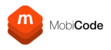About Custom Test Profiles
Custom test profiles give you the capability to define which tests you would like to perform on connected devices. Perhaps you have a batch of phones where you only wish to test the cameras, or perhaps as a business you are only interested in testing certain hardware items. Custom test profiles can be easily created on the portal and then selected within MobiOne to suit your testing needs.
You will find the test profiles under User > MobiOne Test Profiles:

You will find two options available to you.
List Test Profiles will allow you to see and then edit any existing test profiles.
Add New Test Profile will allow you to create a brand new test profile.
Creating Test Profiles
First Navigate to "Add New Test Profile". You will then be presented with the following screen:

You will need to enter a name for the profile under the "Set Name" field. You can also add a description for the set. Check the active box to turn the profile on and then use the "Add Profile" button to create the test profile and then press "OK" on the pop-up.
The buttons available at the bottom will now change as shown below.

You can also press "Add New Set" to create more profiles if desired.
In order to begin defining the profile, press the "Configure Profile" button.
The configuration screen will appear as shown below.

Simply use the checkboxes to set which tests you want to be active and which tests you do not want to be a part of the profile.
The "Post Test Form" option allows you to enable or disable the grading screens after the tests if you do not wish to grade your devices.
Once you have selected the desired tests you can use the "Save" button at the bottom of the page to save the profile. The profile will then be available for use in MobiOne. You will need to use the "update" button within MobiOne's test settings to show any newly created profiles.
Editing Existing Test Profiles
First Navigate to "List Test Profiles". You will then be presented with the following screen:

This screen will show you all already created test profiles. You can then press "Configure" the configure the profile and define which tests you want to have available or "Edit" to change details of the profile such as the name or description.