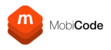About USB Debugging
USB Debugging mode is a developer mode on Android phones that allows communication between an Android device and a computer so that commands can be issued, or software copied to the device directly via a USB connection.
Why is this necessary?
MobiOne makes use of the ADB (Android Device Bridge) to identify an Android device serial or IMEI number so that MobiOne can then send commands directly to the Android Device.
MobiOne will then install a test application on to the Android device which allows our customers to perform a variety of tests and confirm correct hardware functionality.
Without the ADB connection provided by USB debugging, MobiOne would be unable to issue commands such as those necessary to wipe a device.
How to enable USB Debugging
By default the developer mode containing the USB debugging options is hidden in Android versions 4.2 and above.
For most Android devices, to make it available you will need to navigate to Settings > About Phone > System information and then tap the "Build Number" seven times. As you tap, you will see a countdown confirming how many times you have left to tap to enable developer mode.
On some devices, the build number will be under Settings > About Phone instead.
As the exact location can vary depending on manufacturer and Android version, if you are struggling to locate the build number you can use the search function at the top of the screen within the settings menu. Type "Build number" in the search field and the device will show you where the build number is located and allow you to jump to it. Alternatively you can search online for how to enable developer mode on that particular device.
Once developer mode has been enabled, you will need to find it in the settings menu. It will usually be found in Settings > System. Once found, open it and then scroll through it until you find the USB debugging option. Then use the associated button to then turn USB debugging on for the device.

After enabling USB Debugging on the device, it can be connected to your testing machine.
Upon connecting the device you will see an RSA trust prompt appear on the device screen asking permission to allow USB debugging for your test machine. You will need to check the box "Always allow from the computer" and then select "OK".

Some Android operating systems now have a feature called Android Auto-Blocker. This is a security feature designed to stop the user from enabling USB Debugging. This feature is usually enabled or disabled during the set up of the device. Please follow these steps to disable Auto-Blocker. Open the Settings menu on the device and scroll down to Security and privacy, scroll down to Auto-Blocker and tap to disable it. You can now enable USB Debugging as normal.