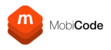Please try the steps below
1. The following messages relate to the SIM card PIN code
- Enter PIN code
- PIN Incorrect
- Enter PUK Code
The PIN code is a user defined PIN, that if set on the SIM card will be asked for when the SIM is inserted into a different device. You have three attempts to enter it correctly.
The PUK code (personal unlock key) is the SIM unlock code for use when the SIM PIN has been entered incorrectly three times, you have ten attempts to enter the PUK code, before the SIM is locked permanently. Once locked it will have to be replaced. The PUK is available from the network that issued the SIM.
2. Network/Handset Issues
The device asked for a code, you entered the code, but the device does not get a signal.
- Use MobiCheck to make sure that the device is not blacklisted
- Make sure the phone is compatible with the SIM and the network you are trying to use.
- Check the handset was working with the original SIM, the handset may have a hardware fault.
3. Error Making Request
Make sure you entered the correct IMEI when making the request, perhaps you took the IMEI from a label on a box or from the phones housing, always take the IMEI from the phones display
- Power on the phone
- Go to the phone dialler
- Dial *#06#
- Verify the IMEI displayed is the same as the IMEI entered when requesting the code.
4. Make sure you have tried each of the codes supplied
For some handsets we will provide more than one code.
- NCK or Network Control Key – is the network unlock code
- SPCK or Service Provider Control Key (also called SubProvider) – is the service provider unlock code
- PCK or Provider Control Key – is the provider unlock code
- MCK or De-freeze/ Unfreeze Code – is the Defreeze unlock code. In case your phone freezes after too many failed attempts, you must use the Defreeze Code.
- Extra or RGCK or Region Control Code – is an extra unlock code, for phones locked to certain regions, used especially in the Middle East. This type of sticker on the box of your phone might indicate a region lock.
5. Samsung De-Freeze Method
The message “Unlock Unsuccessful” on a Samsung might also suggest that your phone is in a “freeze” state, but it doesn’t display the message “Phone Freeze”. Here’s what you must do in this situation:
- Type your Defreeze code (or MCK) and hit Unlock button. You will get “Unlock Unsuccessful” message again, but don’t worry.
- Type the Network code (or NCK) and hit Unlock button. If your phone reads “Unlock Successful” it worked. If not, proceed to the next step.
- Make a hard-reset or factory reset of your phone. Please be informed that a hard reset will restore your phone to the factory settings, so all settings, apps and data added by you will be removed. Of course, you can first make a backup or save all data you want to keep.
In order to make a hard-reset you can either dial *27673855# or *2767*3855# on your phone or, if this formula is not working on your phone, you can use these instructions in order to make the hard-reset.
- After the device will restart, type the Defreeze code (or MCK) when prompted to enter “SIM network unlock PIN” or “Enter Network Lock Control Key” and hit Unlock button. It will say “unsuccessful” again, don’t worry!
- Type the Network code (or NCK) and hit Unlock button. Your phone should now give you the message “Unlock Successful”.
Depending on the specifics of your order (phone model, country, network) we’ll provide you one, several or all the codes mentioned above.